2. Select “Choose what the Power buttons do” option from left sidebar.
3. select the option Change settings that are currently unavailable.


-- To communicate 2 different Domain
Consider a domain (a) airtel.com & (b) docomo.com, two different domains to connect each other.

Step 1 : To do on both servers.
server 1 : for example named as airtel.com

server 1 : for example IP assigned as 192.168.100.1, DNS also same

server 1 : alternate dns ip must be the opposite server ip, which has to be communicate.
ie : for example docomo.com ip 192.168.100.100, refer 1st picture.

server 2 : for example named as docomo.com

server 2 : for example IP assigned as 192.168.100.100, DNS also same

server 2 : alternate dns ip must be the opposite server ip, which has to be communicate.
ie : for example airtel.com ip 192.168.100.1, refer 1st picture.

Step 2 : To do on both servers
Start -- administrative tools
-- DNS

on DNS -- click on ( + ) sign it will extend

Right click on server name -- select Properties
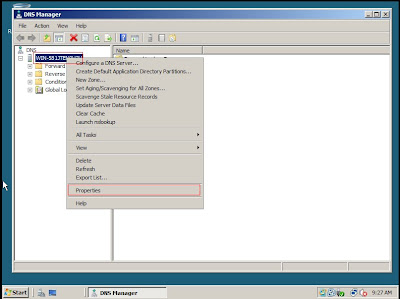
on properties -- Forwarders tab
-- select edit
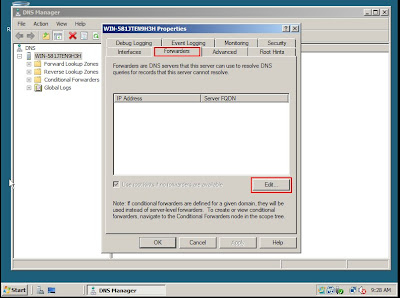
on edit forwarders -- type the opposite side server ip enter
-- ok

-- Apply -- ok

Step 3 : To do on both servers
Start -- administrative tools
-- Active directory domain and trust

-- Right click on domain name
-- click Raise domain forest function level

-- Right click on active directory domain trust
-- click on Raise forest function level

Step 4 : To do on any one server
Start -- administrative tools
-- Active directory domain and trust

-- Right click on domain name
-- click Properties

-- Click on trust tab
-- click New trust

New trust wizard --Click Next

-- type the opposite server name & -- click next
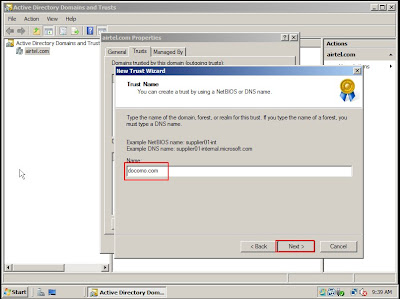
Choose forest trust -- click next

Choose Two way --- Click next

choose Both this domain and the specified domain -- click next

Enter the opposite side domine's uername & password -- click next

Choose Forest wide authentication -- Click next
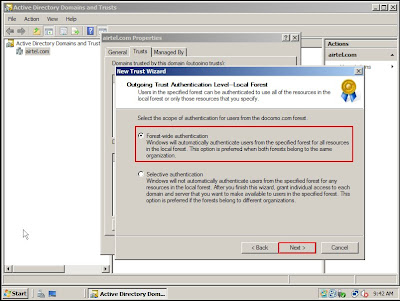

--Click Finish

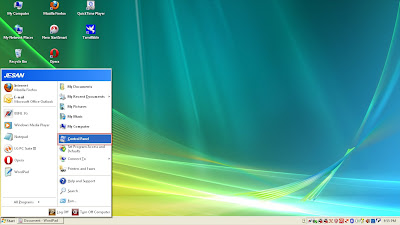
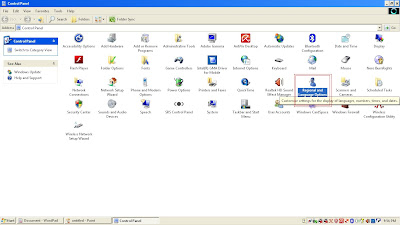
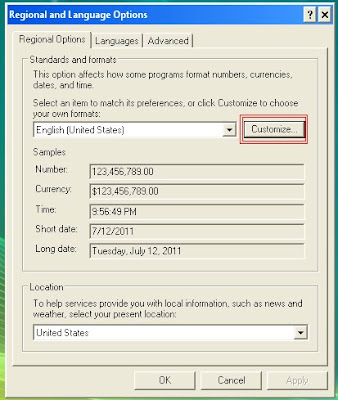
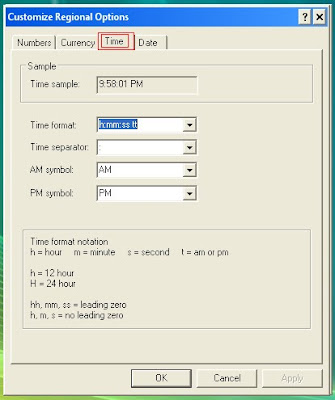
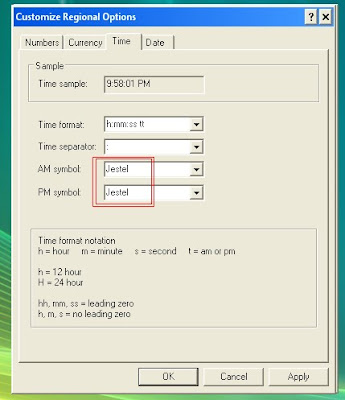
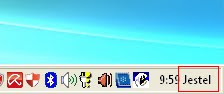
Step 2 -->Open "C drive"
Step 3 --> In c drive open "windows",
in windows open "System32",
in system32 open "Drivers"
in drivers open "etc"

Step 4 --> In folder etc open the file "hosts" With notepad


Step 5 --> Type (for example) "127.0.0.1 www.google.com" or "127.0.0.1 www.yahoo.com"

Step 6 --> Save the notepad file

Step 7 --> Now the particular website will not open.

Step 1 --> Right click on mouse.
Step 2 --> New --> Folder.
Step 3 --> Select folder and right click --> select Rename.
Step 4 --> Press and hold ALT key.
Step 5 --> By holding ALT key type the number " 0160 ". (From right side number on keyboard).
Step 6 --> Press enter.
Now the folder is nameless, (actually the folder contain the name as " single space" ).
* Informations collected from internet
Step 1 -- Copy the following codings
cls
@ECHO OFF
echo // Check1 (In Main Function)
title Folder LockFolder
if EXIST "Control Panel.{21EC2020-3AEA-1069-A2DD-08002B30309D}" goto UNLockFolder
if NOT EXIST LockFolder goto MDLockFolder
:AuthConfirm
echo Are you sure u want to Lock Folder (Y/N)
set/p "cho=>"
if %cho%==Y goto LockFolder
if %cho%==y goto LockFolder
if %cho%==n goto END
if %cho%==N goto END
echo Invalid choice.
goto AuthConfirm
:LockFolder
ren LockFolder "Control Panel.{21EC2020-3AEA-1069-A2DD-08002B30309D}"
attrib +h +s "Control Panel.{21EC2020-3AEA-1069-A2DD-08002B30309D}"
echo Folder LockFolder Locked!
goto End
:UNLockFolder
echo Enter password to Unlock Folder
set/p "pass=>"
if NOT %pass%==abc goto FailUnlock
attrib -h -s "Control Panel.{21EC2020-3AEA-1069-A2DD-08002B30309D}"
ren "Control Panel.{21EC2020-3AEA-1069-A2DD-08002B30309D}" LockFolder
echo Folder UnLocked successfully!
goto End
:FailUnlock
echo Invalid password!
echo Try again? (Y/N)
set/p "choice=>"
if %choice%==Y goto UNLockFolder
if %choice%==y goto UNLockFolder
if %choice%==N goto END
if %choice%==n goto END
:MDLockFolder
echo // Check2 (In MD Dir Function)
md LockFolder
echo Folder LockFolder created successfully!
goto End
:End
Step 2 -- Paste the coding in new notepad

Step 3 -- In the line " if NOT %pass%==abc goto FailUnlock "
--- edit the word abc to password that you want
--- ex : " if NOT %pass%==jestel goto FailUnlock "

Step 4 --- After chance password save the file as bat file shown below
------- example : " jestel.bat"


Step 5 --- After save as bat file, File becomes like, shown below

Step 6 --- Now double click on bat file, A new folder named " lock folder " appears

Step 7--- Save the files in lock folder that you want protect
---- After save the file
---- again double click the bat file
----the command box display as " Are you sure you want to lock folder y/n "
----- type y "yes"
----Press enter

Step 8 ---- now " Lock Folder " has been protected
------- will not display on screen

Step 9 --- To open the lock folder
------- Again double click bat file
---- type the password

Step 10 ---- lock folder will display on screen
-----again to protect
-------click bat file
---------press y and click enter